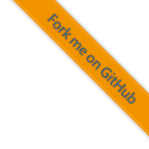8.2.10. Changing and Extending the Build Environment
If packages are needed that are not included in development environment they
can simply be added.
This how-to explains it for Windows.
If there is a reference to conf\env\conda_env_win32.yaml and you are on Linux
replace it by conf/env/conda_env_linux.yaml.
The basic required packages are listed in
conf/env/conda_env_win32-pkgs.yaml.
If a package should be added or removed, it needs to be done here.
This file only defines the major Python version that should be used.
The steps are basically:
Add new packages and/or remove no longer needed packages and update the environment name, for this example
example-env.Create a new pseudo-base environment that includes all needed Python packages for the project.
Export the exact environment definition.
Update the test suite.
Commit the new environment to the repository.
Add a changelog entry that tells the user to run the environment update script.
These steps in details:
Add packages/remove packages and update environment name.
Create a new pseudo-base environment and wait for the solver to succeeded.
C:\Users\vulpes>%USERPROFILE%\miniconda3\Scripts\activate base (base) C:\Users\vulpes>conda env create -f conf\env\conda_env_win32-pkgs.yaml
Export the new development environment:
(base) C:\Users\vulpes>conda env export -n example-env > conf\env\conda_env_win32.yaml
Remove the
Prefixentry fromconf\env\conda_env_win32.yaml.Adapt the test suite as needed and run it afterwards.
Commit the new environment file to the repository.
Add changelog entry.
8.2.11. Existing Environments
Environment Name |
From |
To |
|---|---|---|
2023-02-fennec-fox |
1.5.1 |
- |
2021-11-fennec-fox |
1.2.1 |
1.5.0 |
2021-08-arctic-fox |
1.1.0 |
1.2.0 |
2021-04-red-fox |
1.0.0 |
1.0.2 |
8.2.12. Further Reading
An explanation why build environments are used is found in Build Environment.