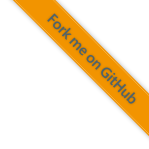8.2.7. Changing and Extending the Build Environment
If packages are needed that are not included in development environment they can simply be added.
Chose a new name for the environment
Create the new virtual environment
py -m venv %USERPROFILE%\foxbms-envs\<name-of-the-new-env>Activate the new environment.
Install the required packages in the environment using
python -m pip install ...Run
python -m pip freeze > requirements.txtUpdate the license list in
docs/general/license-tables/license-info_python_packages.csvCommit all changes.
Add a changelog entry that tells the user to update the environment.
8.2.8. Existing Environments
Until version 1.6.0 foxBMS 2 used conda environments. Starting with version 1.7.0 foxBMS 2 uses now venv to create virtual environments.
Environment Name |
From |
To |
Type |
|---|---|---|---|
2025-01-pale-fox |
x.y.z |
- |
venv |
2024-08-pale-fox |
1.7.0 |
1.7.0 |
venv |
2023-02-fennec-fox |
1.5.1 |
1.6.0 |
conda |
2021-11-fennec-fox |
1.2.1 |
1.5.0 |
conda |
2021-08-arctic-fox |
1.1.0 |
1.2.0 |
conda |
2021-04-red-fox |
1.0.0 |
1.0.2 |
conda |
8.2.8.1. Further Reading
An explanation why build environments are used is found in Build Environment.