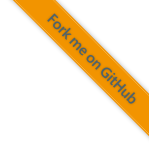4.2.3. Lauterbach Trace32 debugger¶
Some information can be found in tools/debugger/lauterbach/commands.md.
Please carefully read the
basic manual
for Lauterbach.
After setting up the hardware connection you should be able to load the Trace32 application. For details on where to find a ready configuration fo foxBMS 2, please refer to Section 3.1.12.

Fig. 4.6 Most relevant buttons in Trace32 from left to right: Select ELF file, Download ELF to target, Load symbols, Unload symbols, Up and Go the target, Up the target, Down the target¶
Fig. 4.6 shows the most relevant buttons in Trace32. For a normal download onto the target with a subsequent debug session you have to select the ELF file, then set the target to “Up”-state, download the ELF file onto the target and then press the “Up and Go”-button in order to reset the target and start with an attached debugger.
4.2.3.1. Using a trace probe¶
Lauterbach supplies in addition to the debug probes also a trace probe for the TMS570LC4357 target. Please refer to their customer support for details.
The setup of Fraunhofer IISB consists of a LA-3505 debugger connected to a LA-3500 trace probe. foxBMS 2 features a compliant Mictor-38 connector in order to be able to connect trace ports with up to 8 bit. If you need more bandwidth, please contact us. The standard design can be adapted to up to 32 bit trace bandwidth.