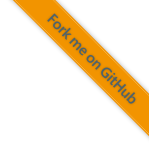6. Axivion Bauhaus Suite
Static Analysis tries to uncover potential errors in software by analyzing the source code. In this project one of the tools that are used is the Axivion Bauhaus Suite.
Note
The following part of the documentation describes setting up the tool Axivion Bauhaus Suite. This tool is a commercial tool by Axivion. Please contact Axivion if you are interested in acquiring a license.
6.1. Setup
Install OpenJDK and make it available in PATH.
Install Python 3.8 from https://www.python.org/downloads/windows/. Use the user installer and make sure to install the Python launcher. Leave all other options as they are selected.
Extract Axivion Bauhaus Suite from the zip-file and copy it in a versioned directory e.g.,
C:\Bauhaus\x.y.zand addC:\Bauhaus\x.y.z\binto the user PATH environment variable.Copy the license file into
%USERPROFILE%\.bauhaus\.Name the certificate of the dashboard server
auto.certand copy it into the folder%USERPROFILE%\.bauhaus\.Optional: If there is an Axivion Dashboard server running: Set the user environment variable
AXIVION_PASSWORD=xyzto the user token obtained from the dashboard.
To verify the installation and create an initialization of the local database, the following command has to be run once inside a terminal (please make sure that the terminal is freshly spawned so that it inherits the previously set environment variables):
C:\Users\vulpes\Documents\foxbms-2>tests\axivion\scripts\start_local_analysis.bat
6.2. Local Builds And Results
Run the following command to start a local dashserver and do not close the terminal afterwards (follow the instructions printed on the terminal to see the results):
C:\Users\vulpes\Documents\foxbms-2>tests\axivion\scripts\start_local_dashserver.batRun the following command to update the analysis result (the local dashboard will not be available during the execution of the local analysis):
C:\Users\vulpes\Documents\foxbms-2>tests\axivion\scripts\start_local_analysis.bat
6.3. VS Code Setup
6.3.1. Usage
6.3.1.1. Running the Tests
Press Ctrl + Shift + B and run the task axivion analysis. This task
runs the Axivion analysis script
tests/axivion/scripts/start_local_analysis.bat.
6.3.1.2. Issues
Open command palette by pressing Ctrl + Shift + P and search for axivion.
6.3.2. Local Builds
If VS Code is installed the VS Code’s settings.json is automatically
correctly configured for Axivion usage.
6.3.3. CI Builds
To get CI build results in VS Code add the following configuration to the VS Code User settings:
"axivion.dashboards": [
{
"id": "user friendly Dashboard name",
"url": "<path-to-dashboard>",
"username": "<username>"
}
]
6.4. Advanced Usage
6.4.1. Race Condition Analysis
Go into the directory racepdfs and execute the wrapper batch file. This should generate a directory with call graphs to variables that are accessed in a potential unsafe manner. These can be used for closer investigation.
6.5. Updating the architecture
The current architecture is described in architecture.gxl. This file is automatically embedded and verified against during the architecture analysis run by this tool. In order to update the architecture, it can be changed according to the user manual of the tool in gravis and the exported in place of architecture.gxl.
When updating the architecture, a new render should be created in order to update the documentation at Software Architecture. This can be done through the export feature of gravis. For the developer’s convenience a helper script has been created. Call
gravis --script tests/axivion/gravis_export_architecture_svg.py
from a shell in the root of the project and the image will be automatically updated.