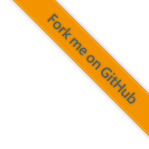Manual conda Configuration¶
Setup of the conda configuration in C:\Users\<username>\.condarc.
Creating the File¶
Create the
.condarcfile in your user directory (C:\Users\<username>\.condarc).
Note
If you are unable to create a file with a leading dot (.) but no file
extension in the file explorer, see
https://www.hanselman.com/blog/how-to-create-a-file-with-a-dot-prefix-in-windows-explorer
Configuration¶
To add the
condachannel forfoxbms, open theC:\Users\<username>\.condarcfile and addfoxbms(all letters in lowercase) to thechannelssection. If thedefaultschannel is missing, add it first:defaultsandfoxbmsare added to channels section¶channels: - defaults - foxbms
Note
If the
foxbmschannel and thedefaultsentries are already existing in thecondachannels section this step can be skipped.If
condais used behind a proxy, thecondaproxy configuration must be adapted accordingly. OpenC:\Users\<username>\.condarcand edit thehttpandhttpsproxy information, according to your network:Exampleproxy_serversinC:\Users\<username>\.condarc¶proxy_servers: http: http://user:pass@corp.com:8080 https: https://user:pass@corp.com:8080
Note
If the
condaproxy is already correctly set, this step can be skipped.A correct setup
condaconfiguration inC:\Users\<username>\.condarcmight then look like that:Examplecondaconfiguration inC:\Users\<username>\.condarc¶channels: - defaults - foxbms proxy_servers: http: my-company-http:8030 https: my-company-https:8030