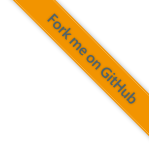3.2.1. Segger Ozone Debugger
3.2.1.1. Required Hardware
For debugging the foxBMS 2 application with the Segger tools the following hardware is required:
J-Link PLUS
J-Link Mictor 38 Adapter
3.2.1.2. Debugger Software
The debugger software is available at https://www.segger.com.
3.2.1.3. Segger Ozone Manual
Refer to the Ozone manual for working with the Segger debugger and tools.
3.2.1.4. Setup
After setting up the hardware connection you should be able to load the Ozone configuration. For details on where to find a ready configuration for foxBMS 2, please refer to Section 2.1.6.
3.2.1.5. Common Pitfalls
When creating too many cyclically updated entries in the watch window, the debugger seems to stop and read the target so often that it impacts the system performance. Being aware of this issue and keeping an eye on the number of automatically updated variable watches should mitigate this issue.
3.2.1.6. Lookup Program location of assertion
In the case that the program has asserted, the location of the assertion will
be written to fas_assertLocation.pc as mentioned in
Debugging the Application.
With Ozone, the location of this assertion in the program code can be looked up as follows:
The variable
fas_assertLocationhas to be viewable inGlobal Dataor inWatched Data.It has to be updated (ideally by pausing program execution).
Unfold
fas_assertLocationso that the members are shown. Do not unfoldpc.Right-click on the
Valueofpcand select “Show Value in Source”.Ozone will show the code location from where the failing assertion originated.
3.2.1.7. Break on an assertion
It can be helpful to configure Ozone to break when a new assertion location
is written to fas_assertLocation.pc.
This can be achieved by setting a data breakpoint on this variable.
The configuration that is supplied with this project automatically adds
fas_assertLocation to the watch window and sets a data breakpoint on
fas_assertLocation.line.
(It uses .line and not .pc, because this member is written secondly and
therefore .pc is already written when the debugger halts.)
In order to prevent that this breakpoint is triggered during the decompression
of the RAM, the debugger is configured to automatically clear the breakpoint
before a reset and to set it when the probe has detected a completed
initialization phase.
3.2.1.8. Tracing with Segger J-Trace PRO Cortex
Apart from debug probes, Segger also supplies trace probes. With these devices it is possible to stream internal information from the MCU such as the program counter directly to the debugger. For the TI TMS570LC4357 target it is necessary to use the Segger J-Trace PRO Cortex model. According to its documentation it is able to trace with a data width of 4 bit.
Information on how to set up the trace probe can be found in the Segger Wiki. Please note, that as of now, only tracing with Lauterbach devices has been tested by Fraunhofer IISB.
3.2.2. J-Flash
Segger supplies with their debug probes also a software called J-Flash. This software allows to download software into a target without a debug session.
The foxBMS 2 toolchain has a wrapper for J-Flash that allows to use the utility
directly from waf.
This allows the user to call waf with the install_bin command in order to
build and directly download in the connected target.
This feature can be used for integrated tests that have to download the
compiled software into a target.